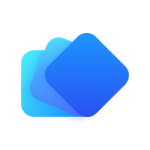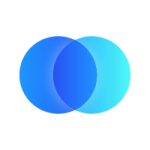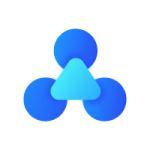Integrate.io vs Dataloader.io

Dataloader.io works great for manual file uploading to Salesforce. It reaches its limits when you have large number of records, uploading to multiple objects, need to clean and transform data. Integrate.io is the Salesforce integration solution for when you outgrow Dataloader.io but do not need MuleSoft.
| Pros | Cons | |
|---|---|---|
|
|
220+ code-free data transformation options
Bidirectional Salesforce connectors for REST and Bulk APIs
Automated orchestration and scheduling functionality
|
No free plan offering, paid solution only
No local file direct upload option
No on-premise or desktop installation. Cloud-hosted only.
|
|
|
Quick and easy to set up
Good for ad hoc, one-time data uploads to Salesforce
Free tier offering
|
Performance issues when dealing with large number of records/rows
Computer cannot be used while data upload processing
Limited scheduling & transformation options
|
220+ code-free data transformations
Replicate data in real-time
Ingest from any source with REST API connector
Load to databases, DWH, and business applications
Create dependencies between multiple pipelines
Achieve anything possible on the UI via our API
Generate instant APIs on any of your data sets
Industry-leading support every step of the way
Data Sources & Destinations
for the leading integrations.
Achieve Your Goals.
Try Free For 14-Days
Connect with us about using our no-code pipeline platform for your entire data journey