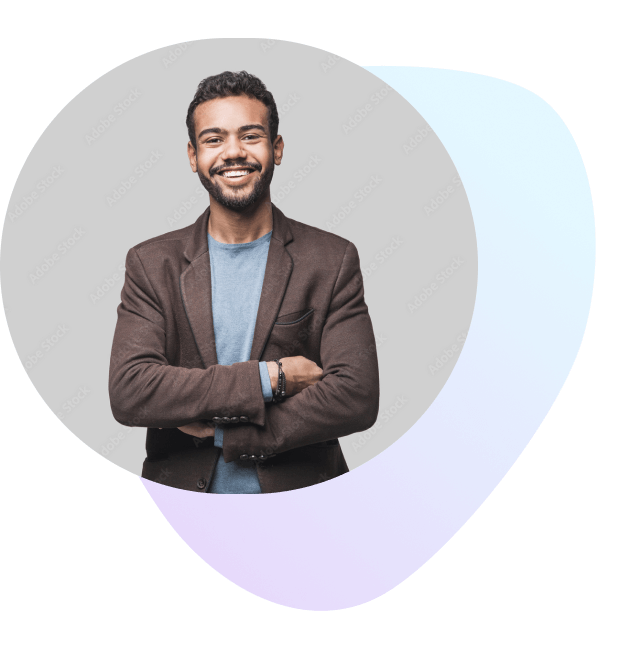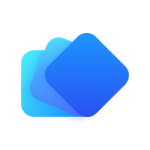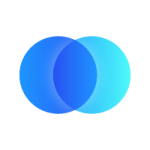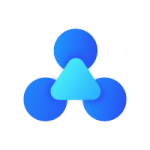Connect PostgreSQL to Customer.io
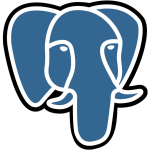
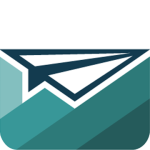
About PostgreSQL
Extract data from PostgreSQL using ETL or CDC options. Load data back into PostgreSQL from any other data source.
About Customer.io
Send automated email, push, SMS, letters, and webhooks based on your customer's activities in your app or product.
Popular Use Cases
Bring all your Customer.io data to Amazon Redshift
Load your Customer.io data to Google BigQuery
ETL all your Customer.io data to Snowflake
Move your Customer.io data to MySQL
PostgreSQL's End Points
Table of Contents
- Connect Data Sources to PostgreSQL for a single source of truth
- ETL data to PostgreSQL in minutes
- Integrate.io has the PostgreSQL data integrations you need
- How Integrate.io customers power growth with its PostgreSQL connector
- Get started moving data in minutes
- Why choose Integrate.io for Postgres data integration?
- Get started on PostgreSQL data integration
- Check out our latest PostgreSQL-related articles
Connect Data Sources to PostgreSQL for a single source of truth
- ETL data from multiple sources to PostgreSQL for a single data reference point. These sources include SaaS tools, social media tools, customer relationship management (CRM) systems, and other platforms used in marketing.
- After moving marketing data to PostgreSQL, you can visualize that data in business intelligence (BI) tools such as Tableau and Looker.
- View metrics and key performance indicators on dashboards, reports, heat maps, and other data visualizations to learn more about customers, campaigns, and marketing processes.
ETL data to PostgreSQL in minutes
- Integrate.io extracts data from supported data sources and places that data into a staging area.
- The no-code data pipeline platform transforms the data into the correct format for PostgreSQL and improves data quality and compliance. Now you can adhere to data governance legislation like CCPA and GDPR.
- Integrate.io loads the data into PostgreSQL, providing you with a single source of truth. Run that data through BI tools and generate intelligence about your business for better decision-making.
Integrate.io has the PostgreSQL data integrations you need
Examples of Integrate.io PostgreSQL data integrations
- Connect Salesforce data with PostgreSQL
- Bring Shopify data to PostgreSQL
- Move Mailchimp data to PostgreSQL
How Integrate.io customers power growth with its PostgreSQL connector
- Integrate.io's PostgreSQL connector prepares and manages data sets, streamlining workflows and freeing up resources for busy data teams.
- This connector removes data silos by moving information from locations to PostgreSQL and providing a 360-degree overview of business data.
- Integrate.io improves compliance with data governance frameworks when moving data between sources and PostgreSQL. Customers can avoid expensive penalties for non-adherence to legislation like GDPR.
- Integrate.io's point-and-click drag-and-drop interface makes data integration easy for customers.
Get started moving data in minutes
Why choose Integrate.io for Postgres data integration?
Data integration doesn't have to be challenging. Talk to an Integrate.io team member by phone, email, or chat when troubleshooting an issue or learning a new feature. You can also access online resources such as tutorials, docs, and FAQ pages.
Change data capture
Integrate.io performs super-fast change data capture (CDC), allowing you to identify changes in your PostgreSQL database in real or near-real time. Take action when those changes impact your business.
Remove the hard work
Integrate.io handles all the heavy lifting of data integration for you. Pre-built connectors quickly push data into a destination like PostgreSQL, saving you time and money.
Personalized Solutions
Integrate.io understands that every PostgreSQL data integration project is unique. Get customized solutions for your use case!
Choose the data integration notifications you need
Ensure your data team only receives critical updates during data integration projects by customizing Integrate.io alerts the way you like.
Data security
Data security is critical for all businesses. Integrate.io provides constant verification, data encryption, and other benefits for safeguarding your most sensitive data.
REST API connector
Create your own data connector if you don't see a connection on Integrate.io. You can pull data from any data source with a REST API via the platform's REST API connector.
Pre-built connectors
Revolutionize data integration and management in your organization by connecting data between sources and destinations. Integrate.io has connections for Salesforce, Amazon Redshift (AWS), Snowflake, Google Analytics, Google BigQuery, Oracle, Azure Synapse Analytics, Facebook, Instagram, and more.
Get started on PostgreSQL data integration
Check out our latest PostgreSQL-related articles
Integrate PostgreSQL With Customer.io Today
The no-code pipeline platform for
your entire data journey
TRY IT FREE FOR 14-DAYS
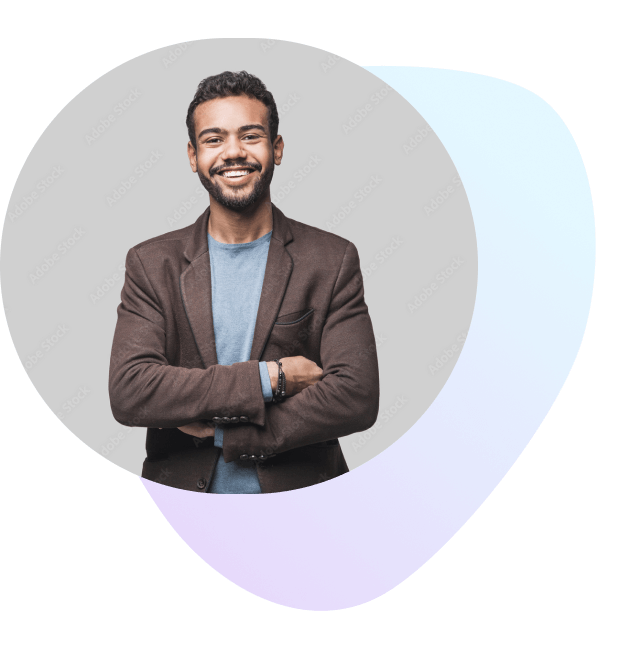
Integrates With
Get Started On Your
Data Integration Today
Powers your company decision making
and operational systems with our one-stop
ETL and data integration platforms
TRY IT FREE FOR 14-DAYS